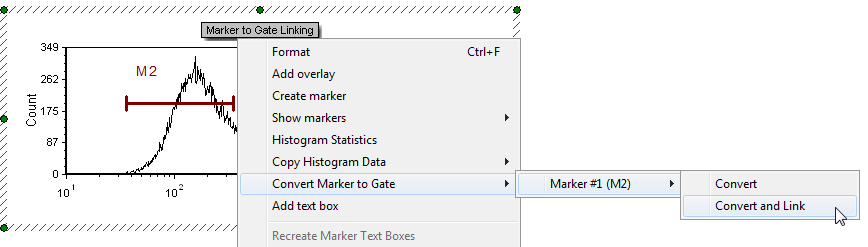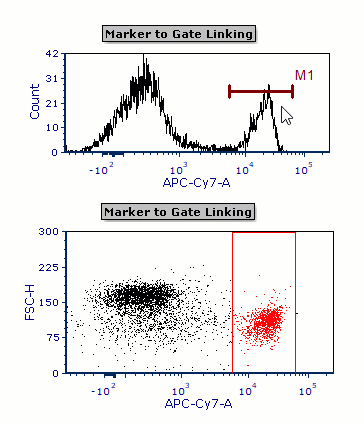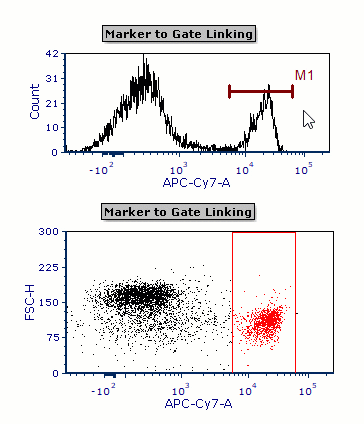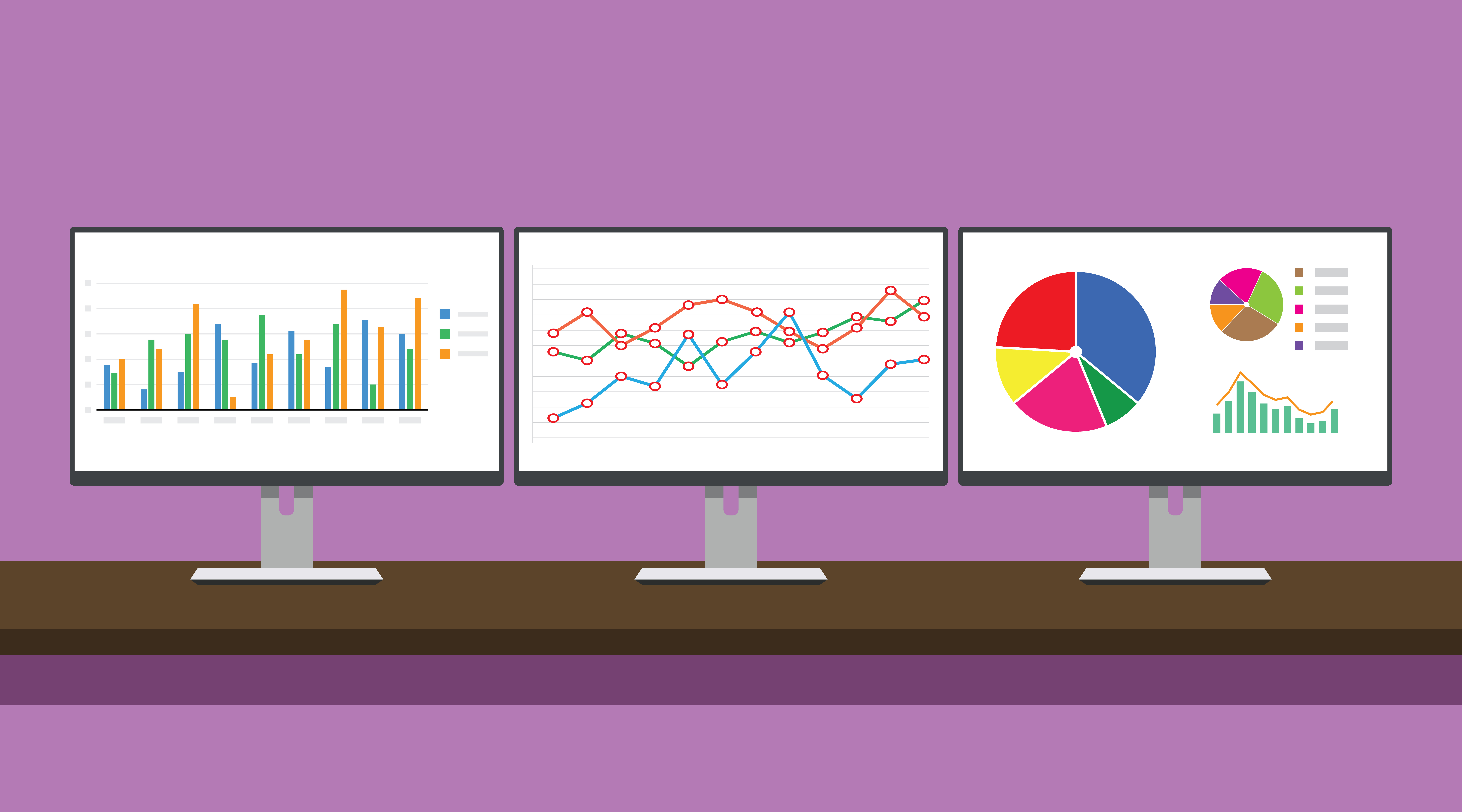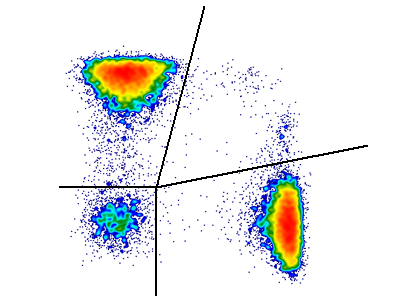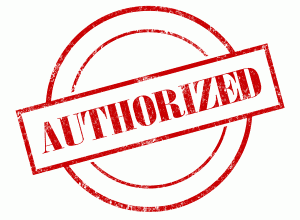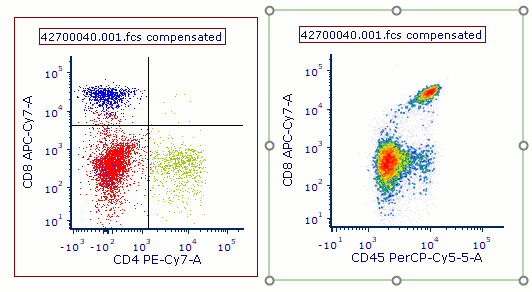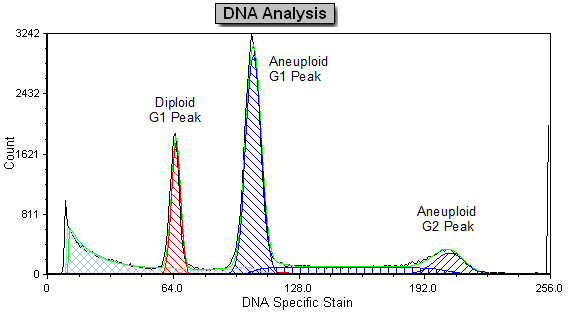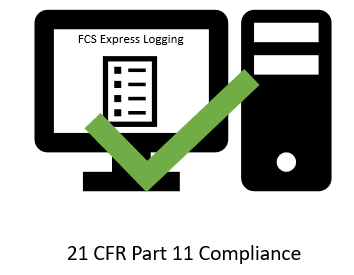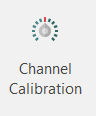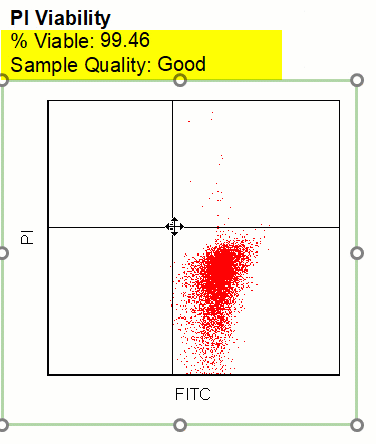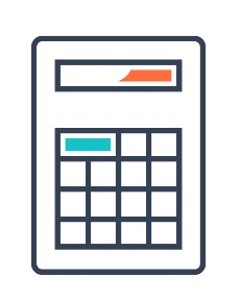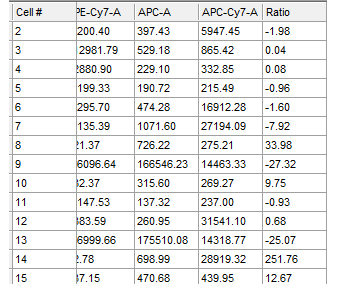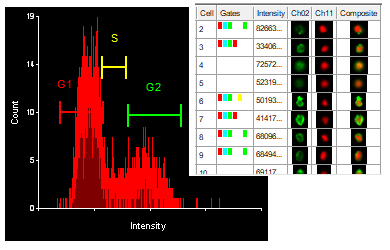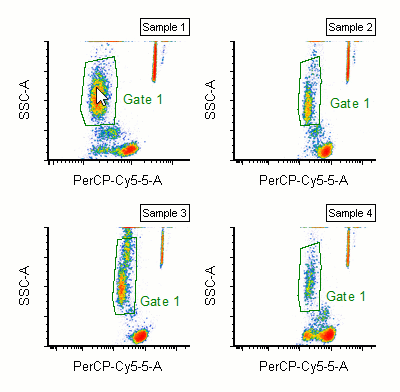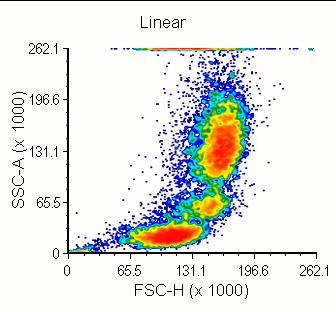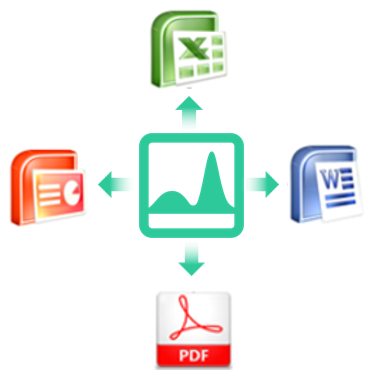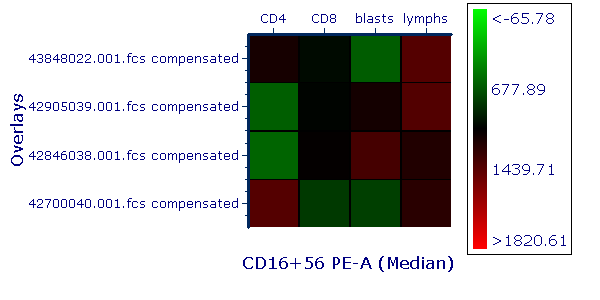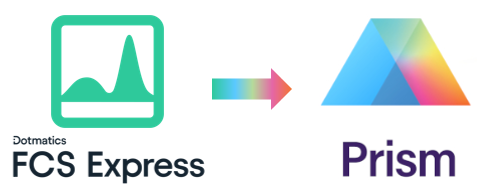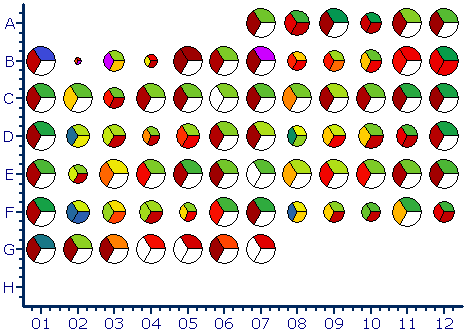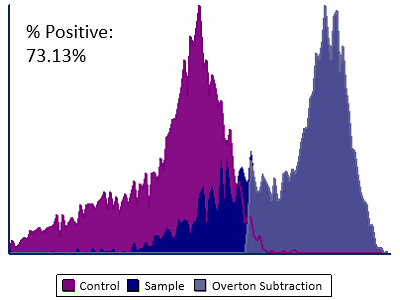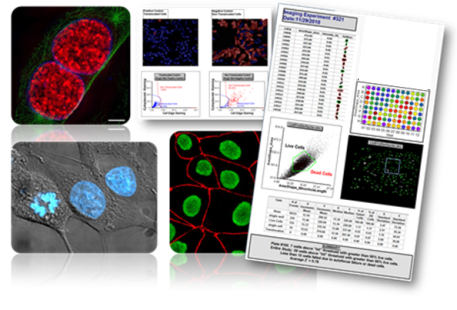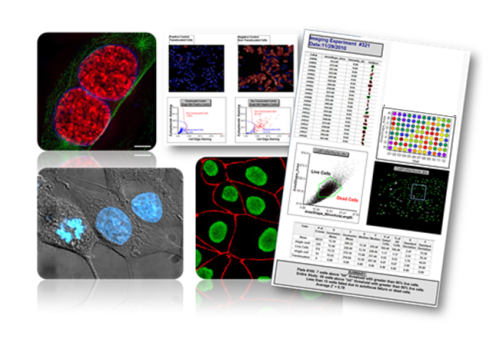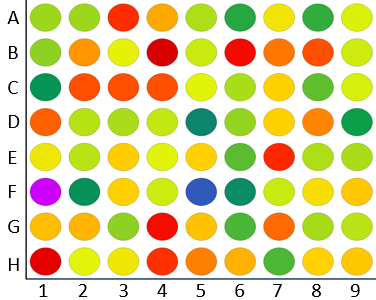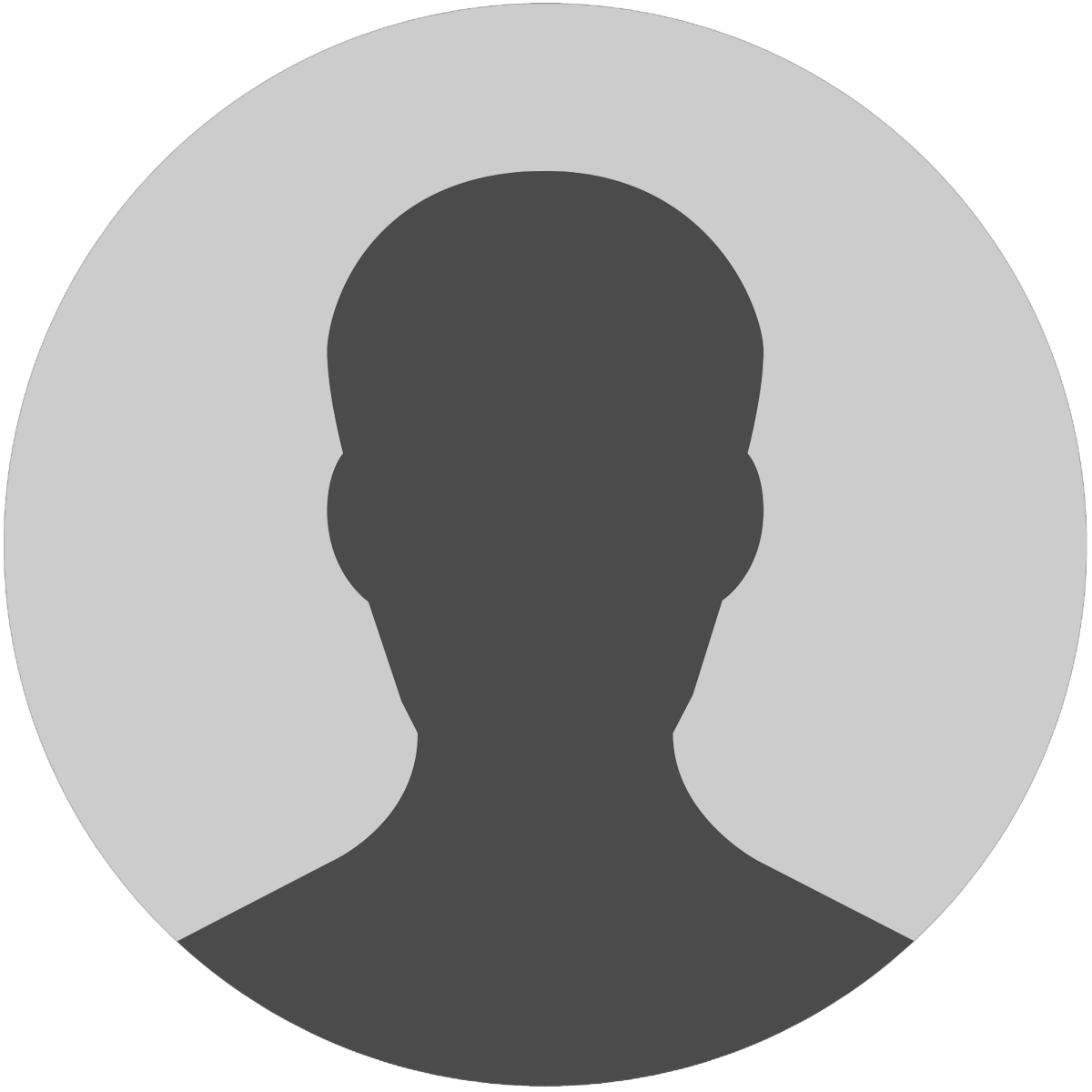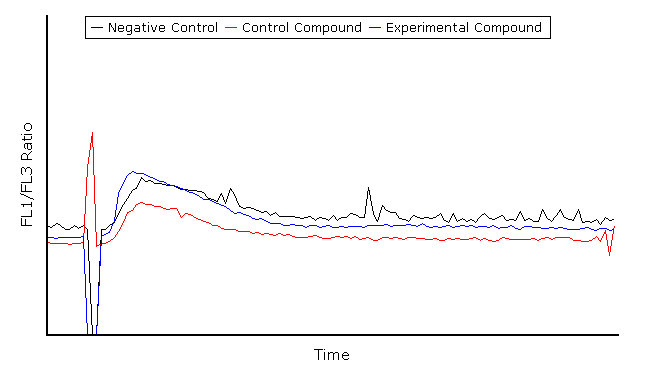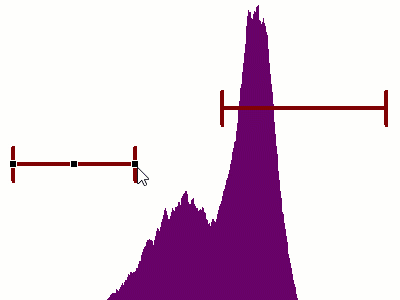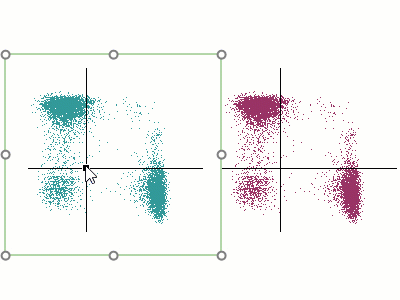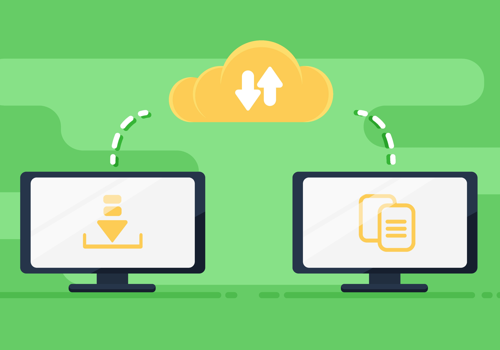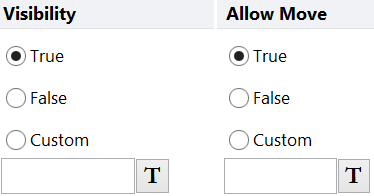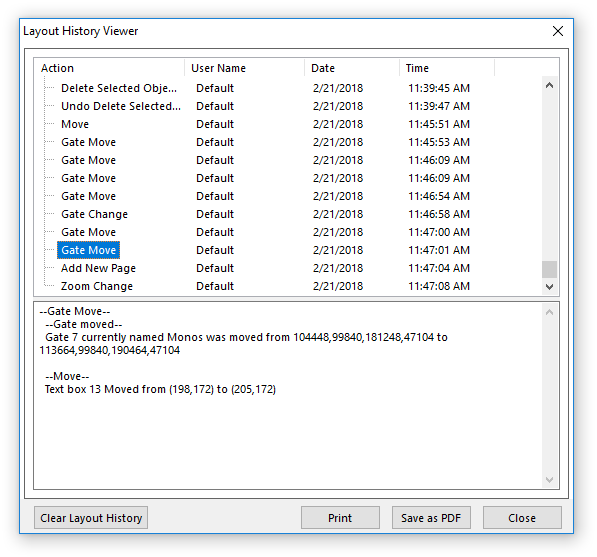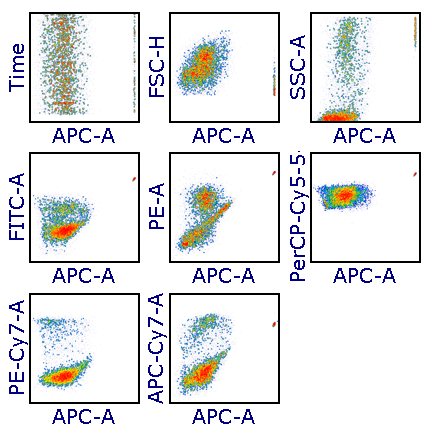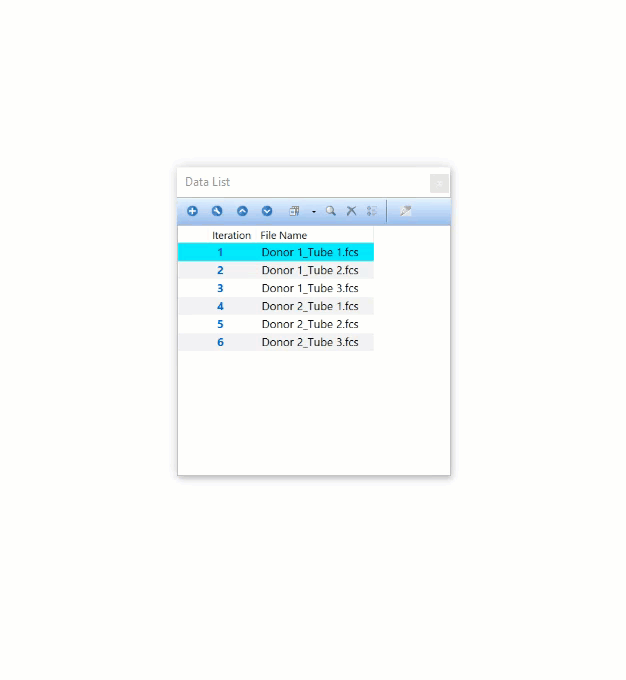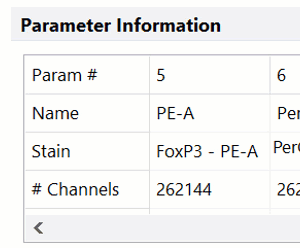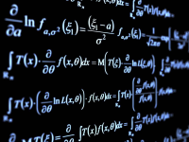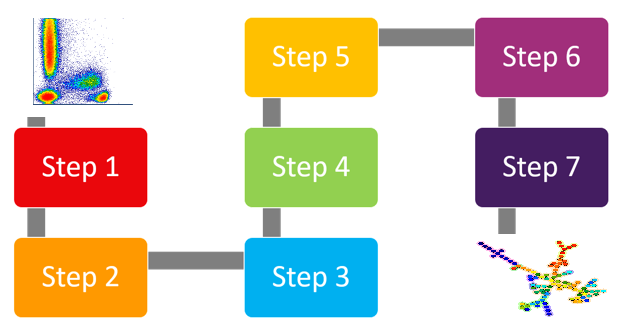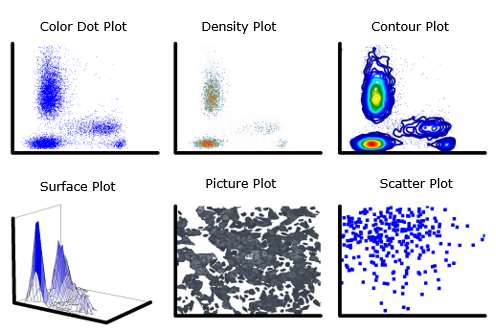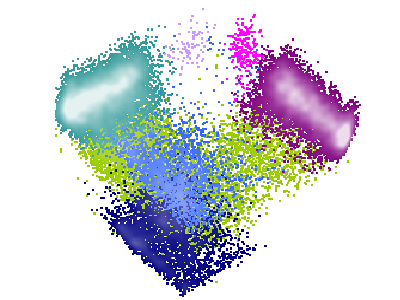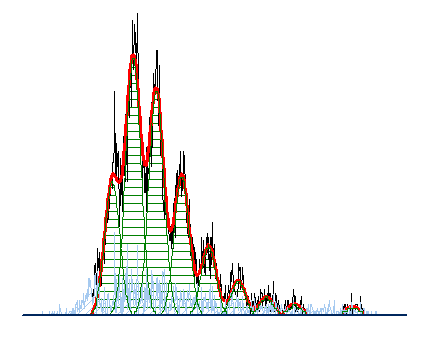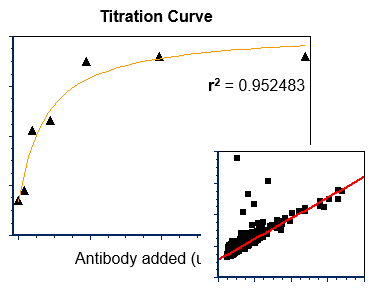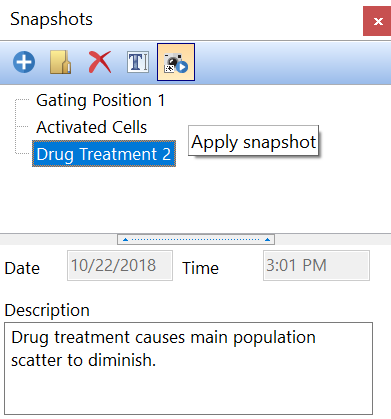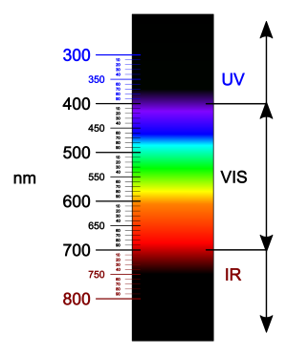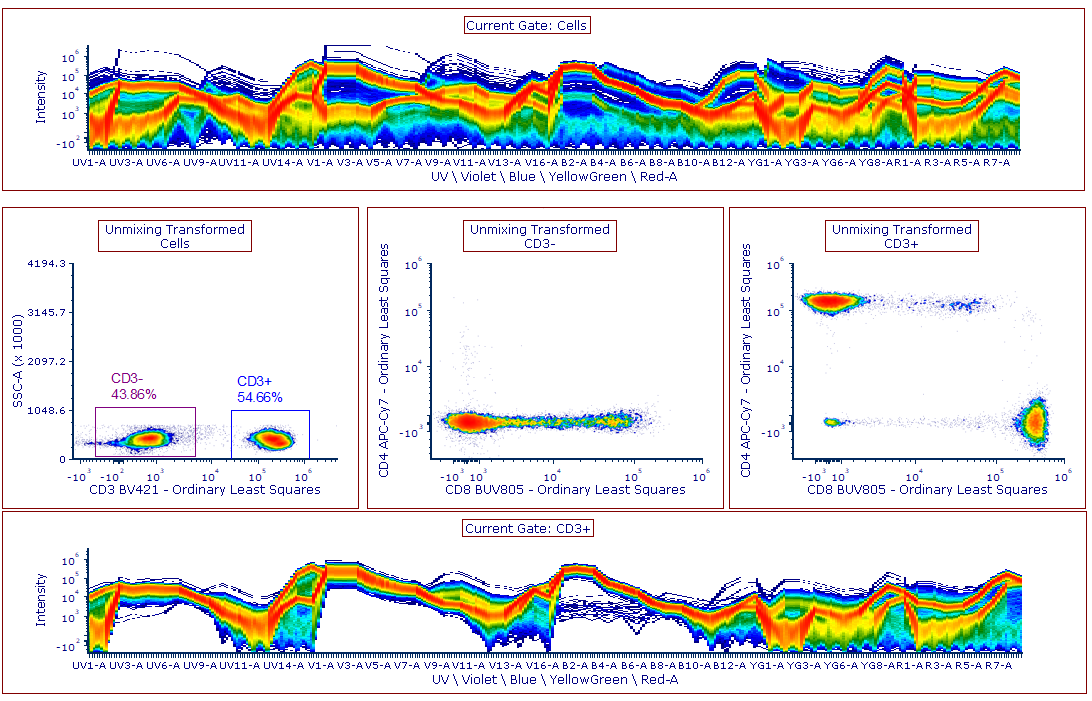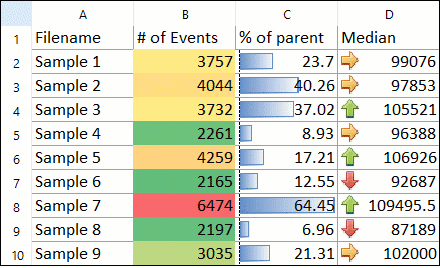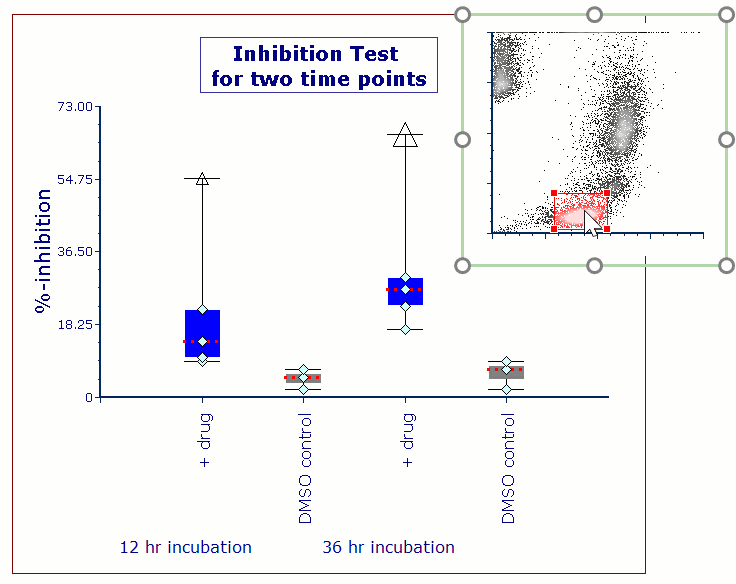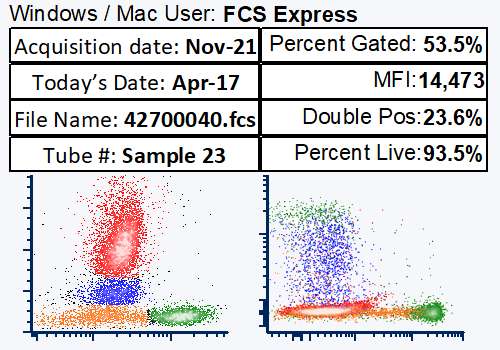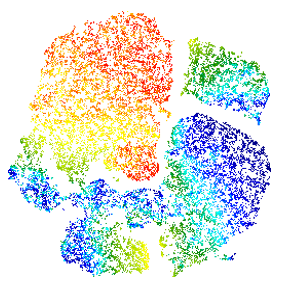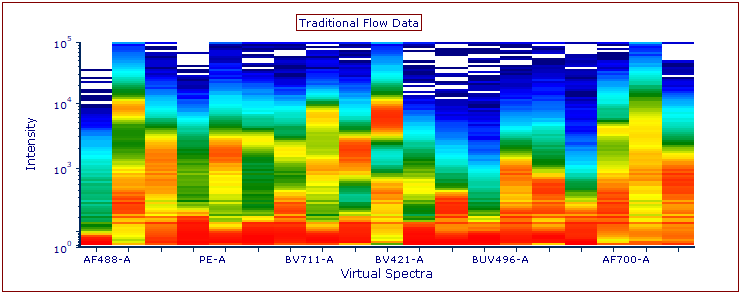Linking Markers
One of the many time saving features that FCS Express offers is the ability for you to link marker end points together. This feature is useful if you want to use your markers to "bifurcate" a histogram, or even split it into additional segments, or link markers from different histograms together. This feature is also useful if you want to use your markers to "bifurcate" a histogram, or even split it into additional segments, or link markers from different histograms together.
FCS Express also offers the ability to gate on a marker. Gating on a marker is useful if you want to use your marker to set a negative (or positive) population and have your other plots only show cells in that population.
With marker-to-marker linking, all you have to do is drag and drop one marker end point onto the end point of another marker you would like to link to. As the marker is moved, any of the linked points will move in concert. Additionally, any value, statistic, or custom statistic or value may be linked to a marker end point via drag and drop. Learn more about marker to marker and value to marker linking in the FCS Express Manual or via the short video below.