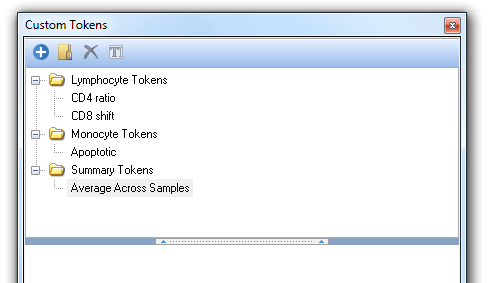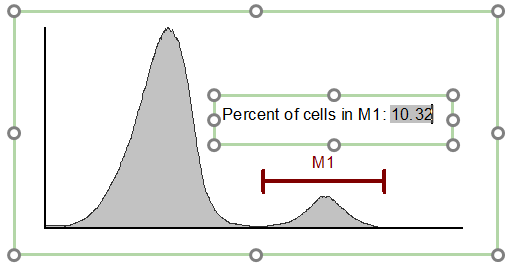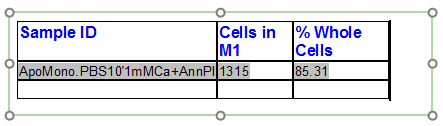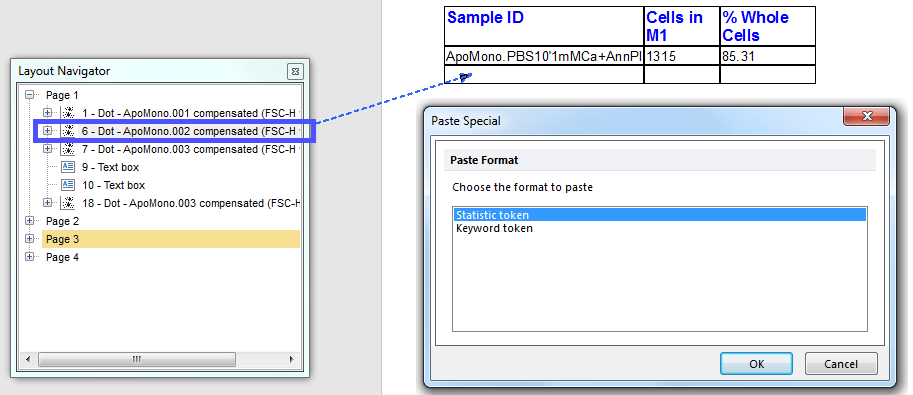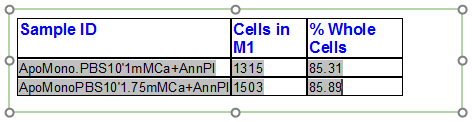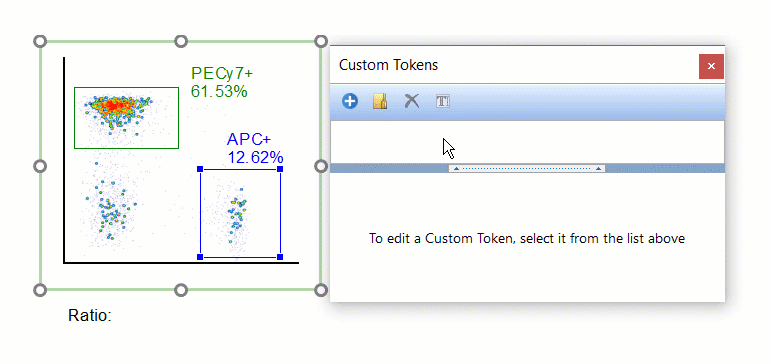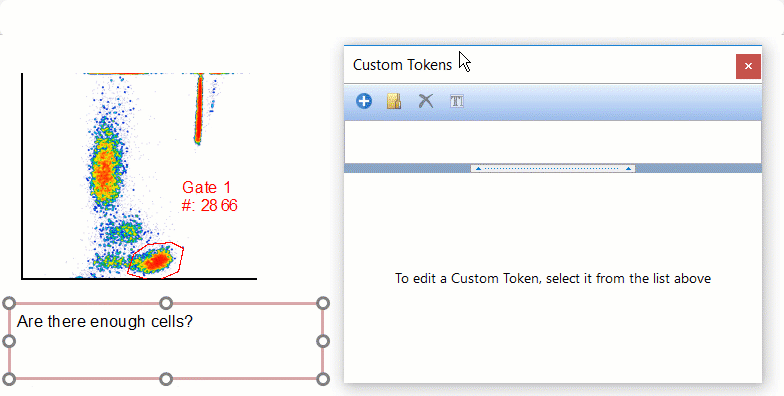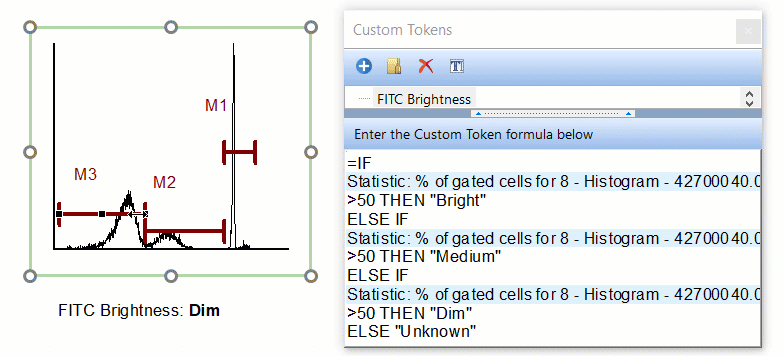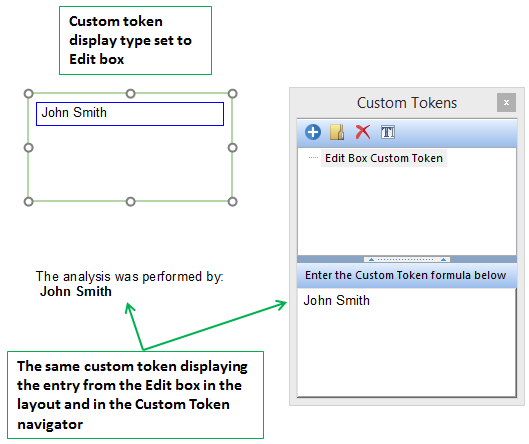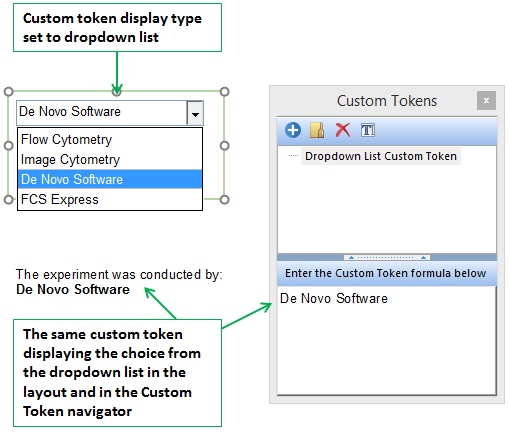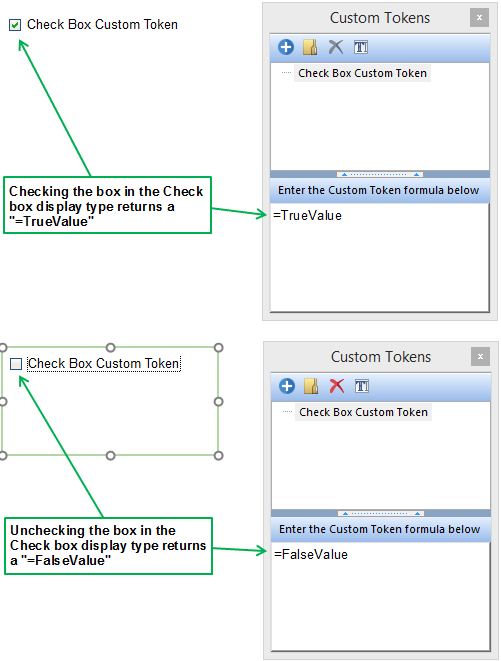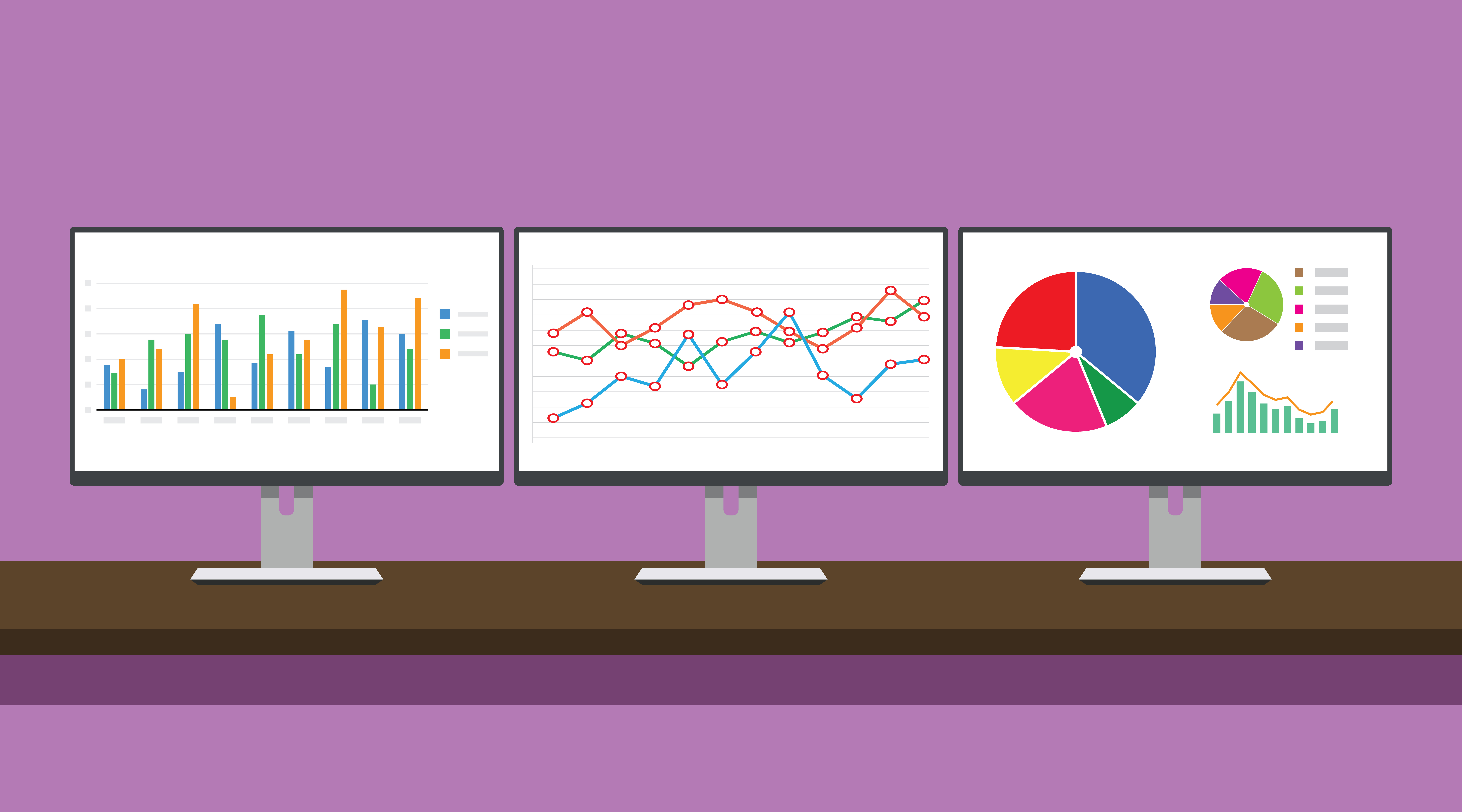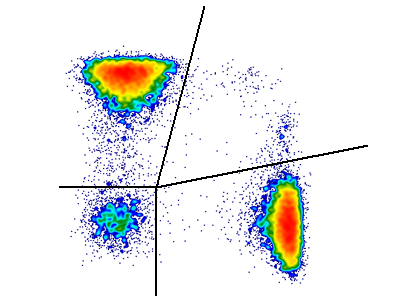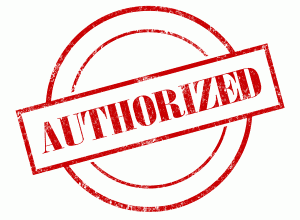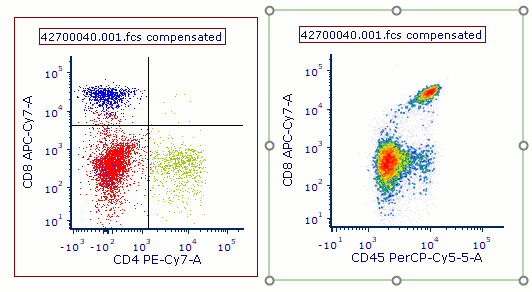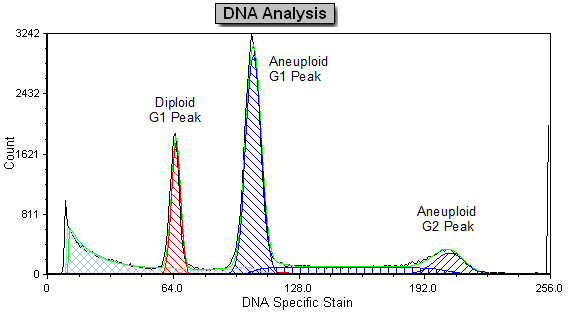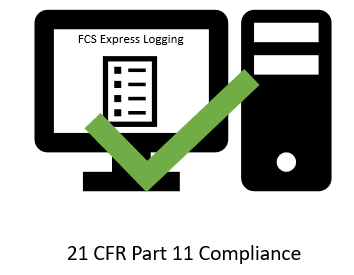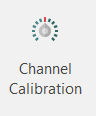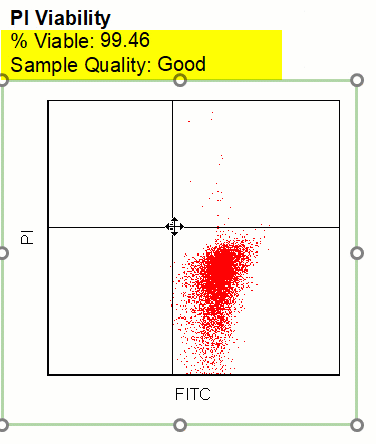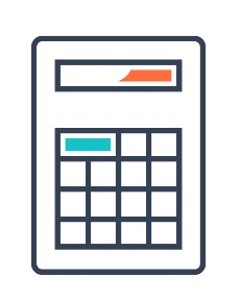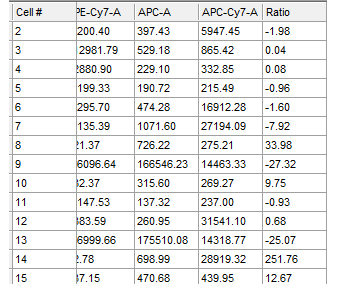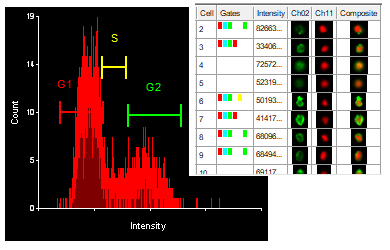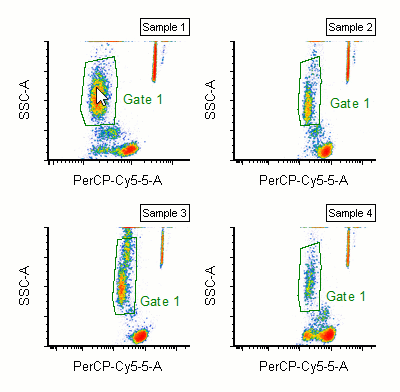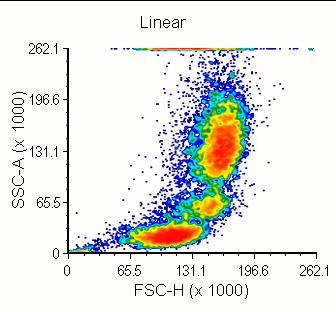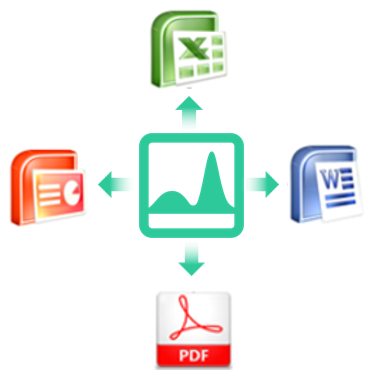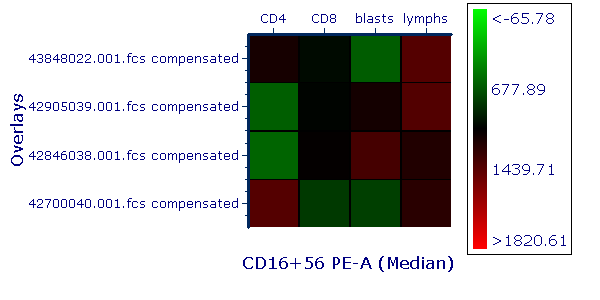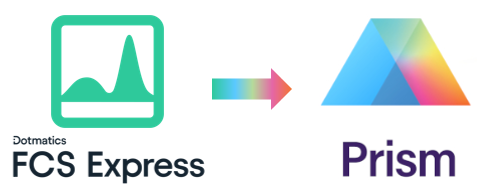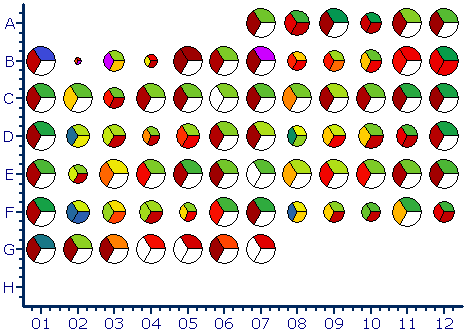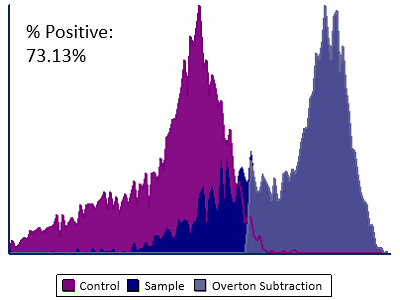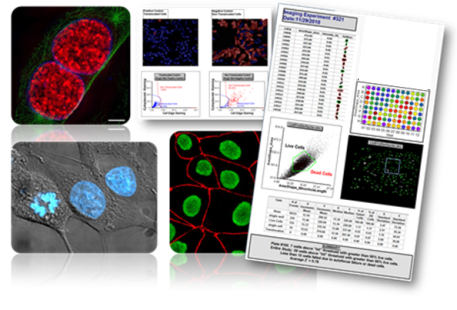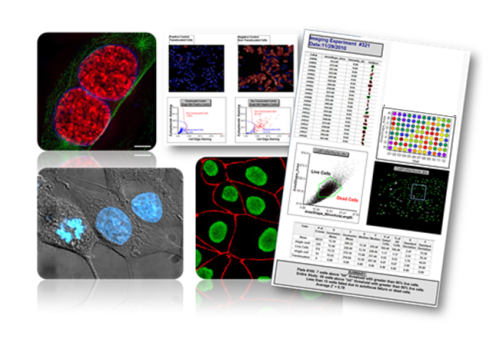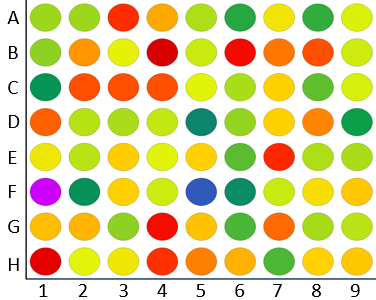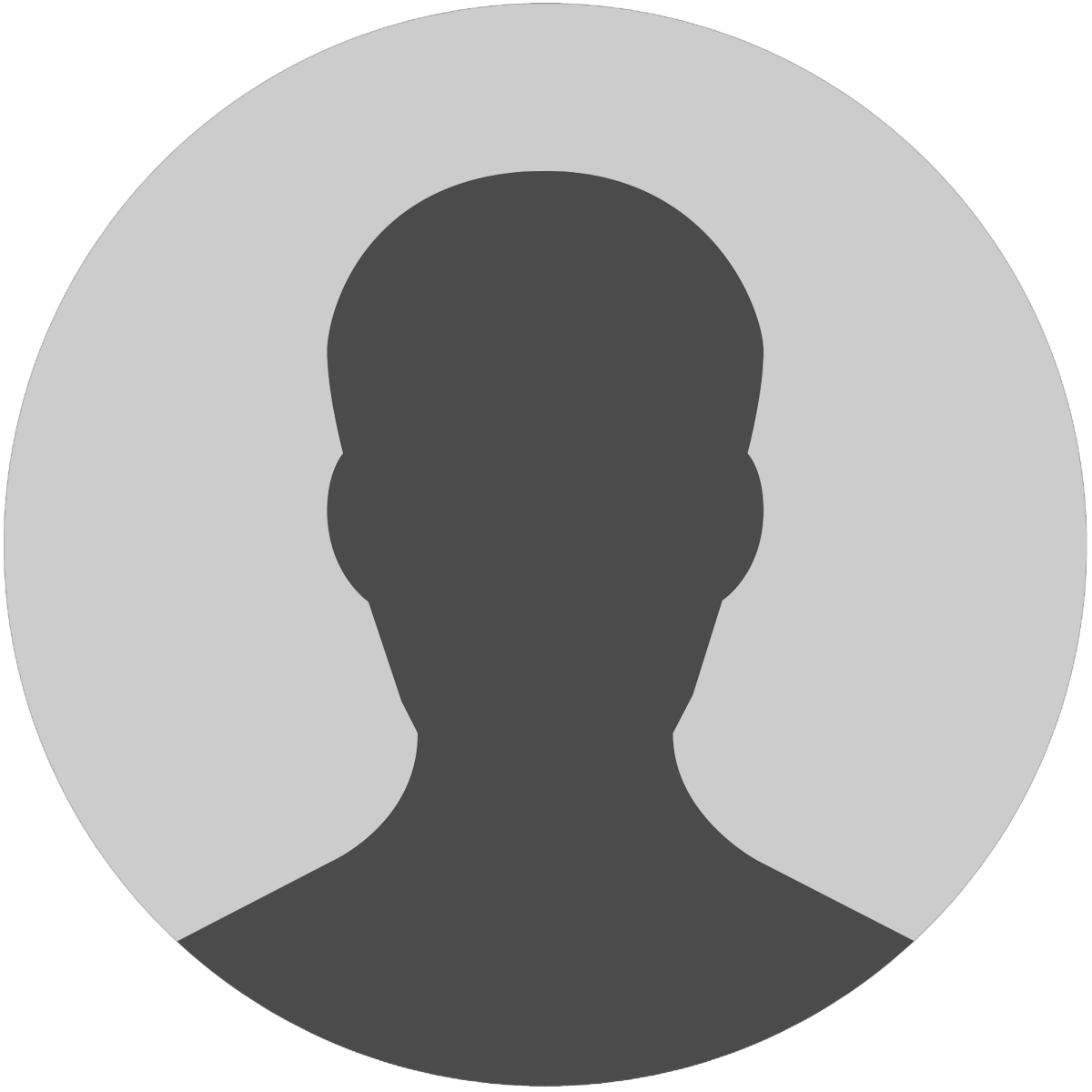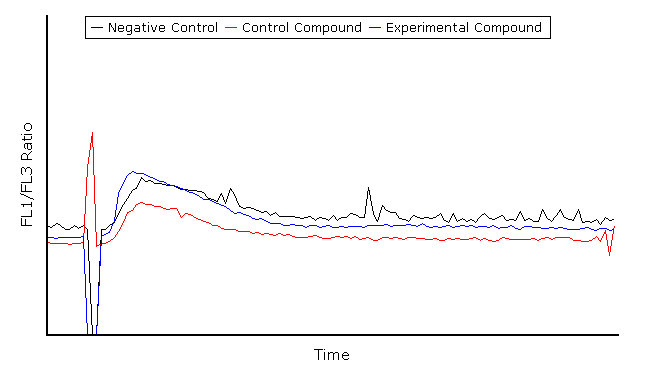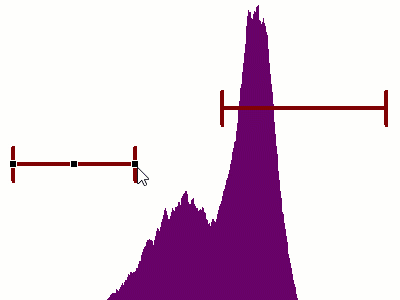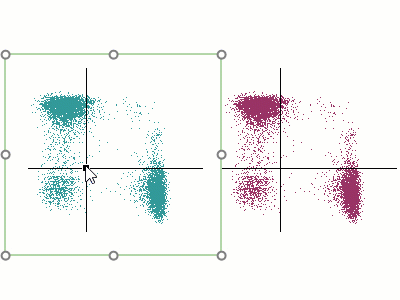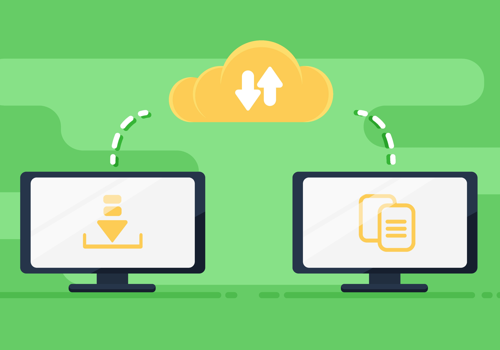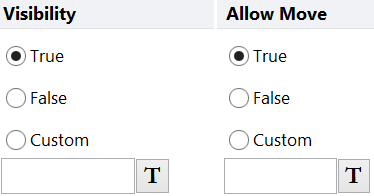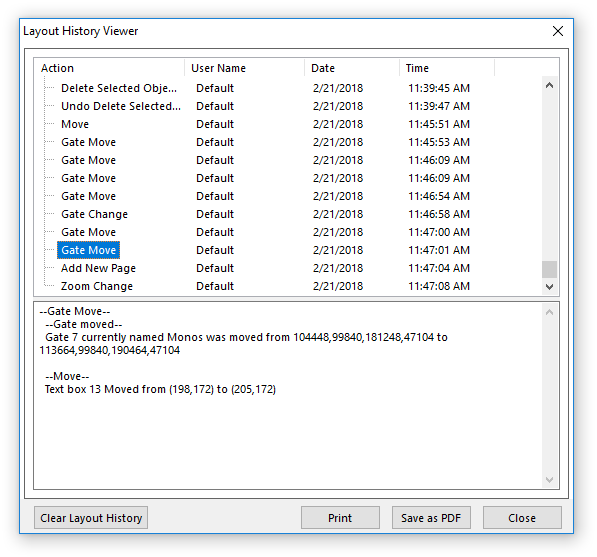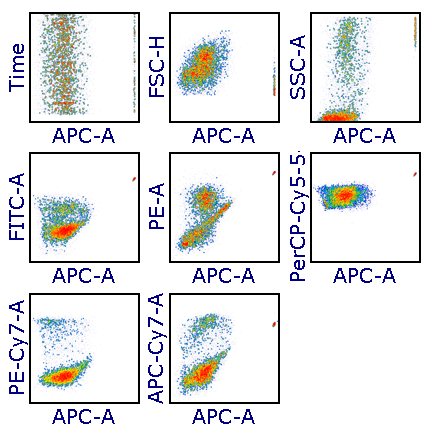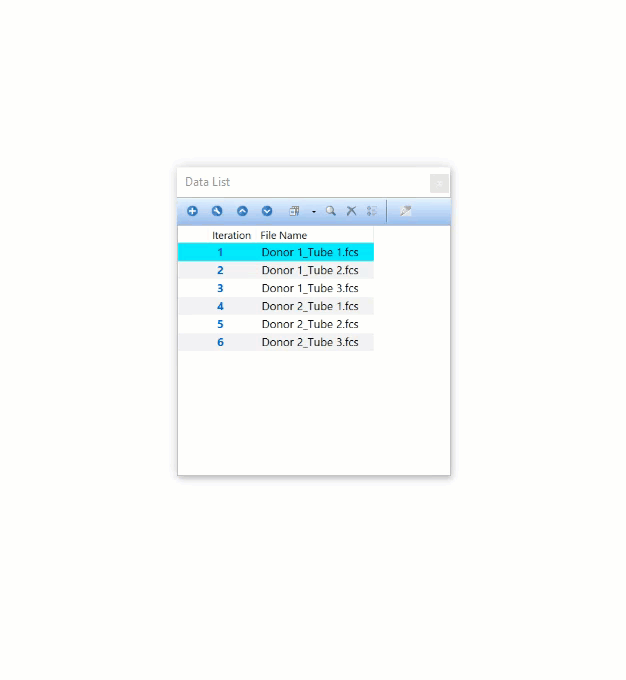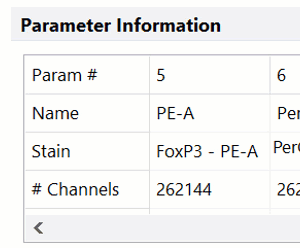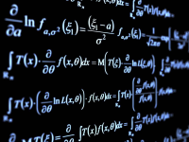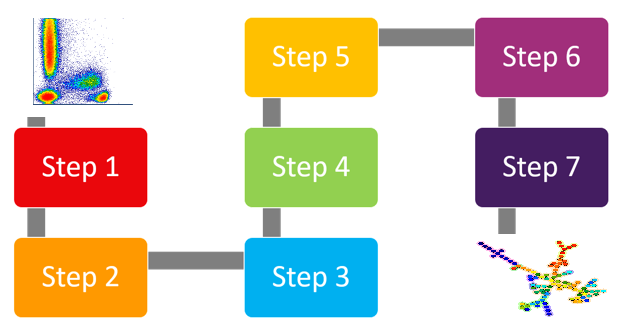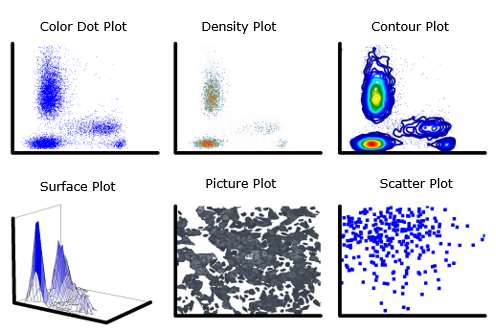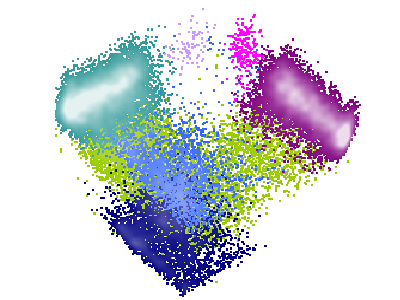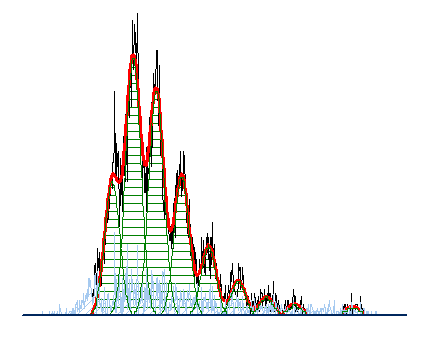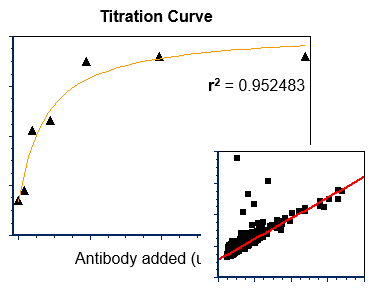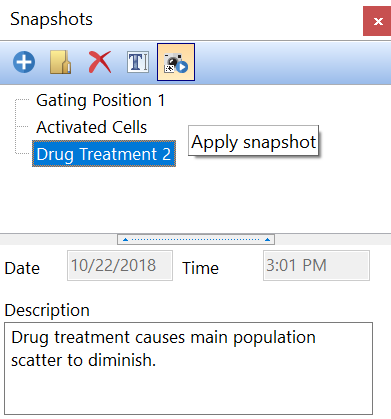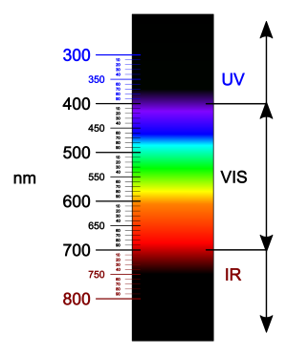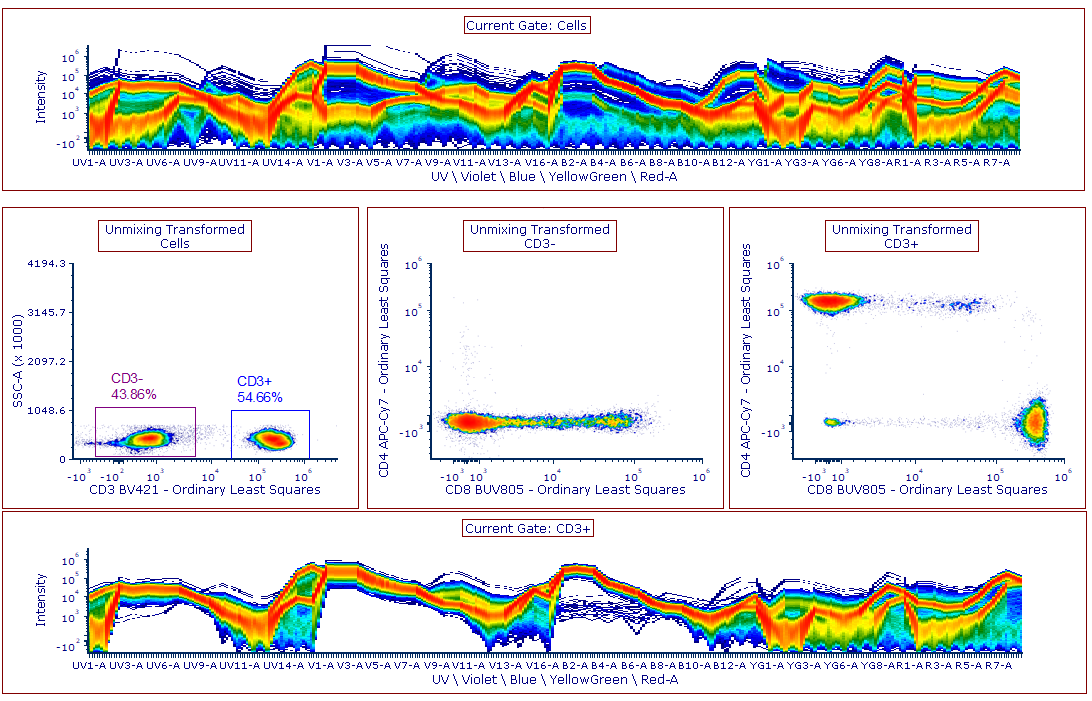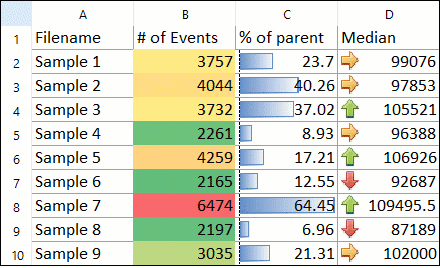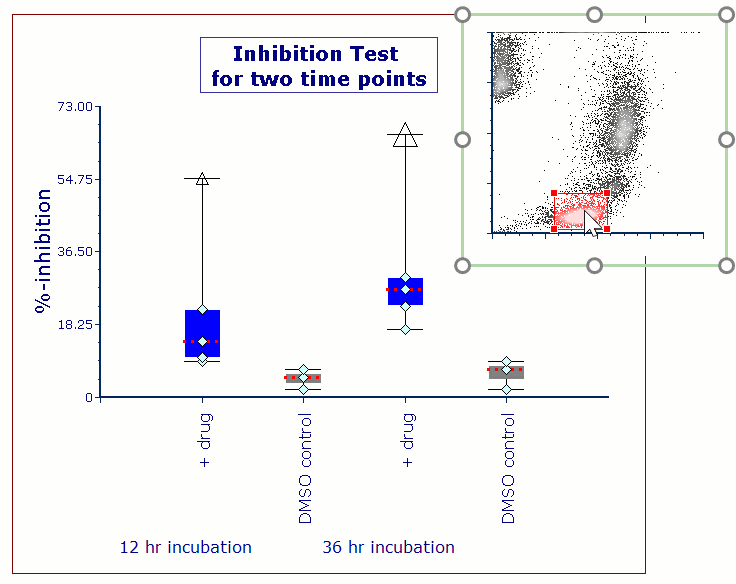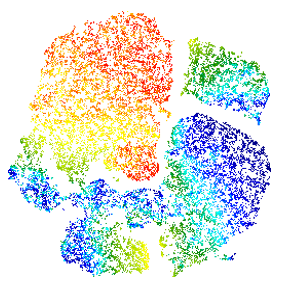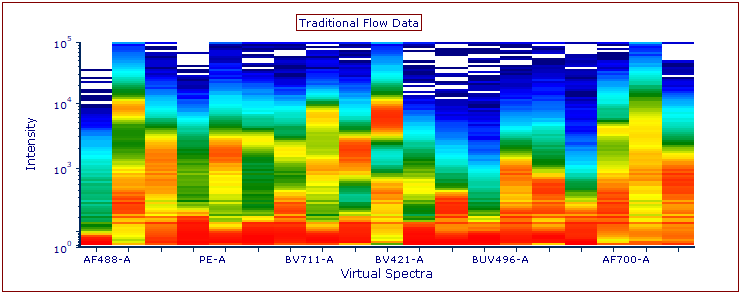Tokens
FCS Express allows you to display live-updating text, called Tokens, anywhere on your layout. Tokens may be used on your layout in plots, text boxes, spreadsheets and exports. Although they are viewed as text, they are dynamically evaluated and can display information, such as plot statistics, FCS file keywords, layout properties, and system information. For example, tokens can be used to display the percentage of events in a quadrant, the instrument and date of sample acquisition, the number of pages in a layout, and the active computer user profile. FCS Express also provides custom tokens to create custom calculations and display types from which you can insert edit boxes, dropdown lists, and check boxes directly on the layout.
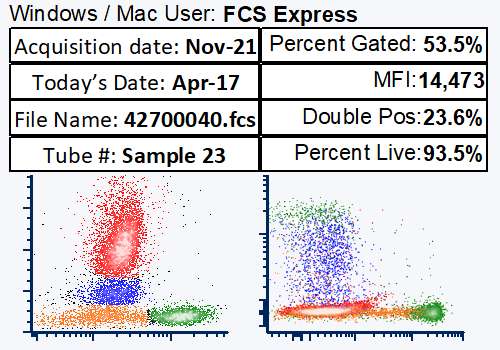
With the Clinical Version of FCS Express, tokens can utilize classifiers to display text based on another token and to trigger other options, such as running Alerts. Visit the Clinical Tokens webpage for more details on these features.
Working with Tokens
Tokens may be inserted anywhere in the layout, such as text boxes, plots, and spreadsheets. In the example below, tokens are the text highlighted in grey, displaying keywords from the sample for the Well ID, name of the cytometer used for data collection, and date of acquisition as well as the statistic for percentage of events in the red gate from the plot on the right:
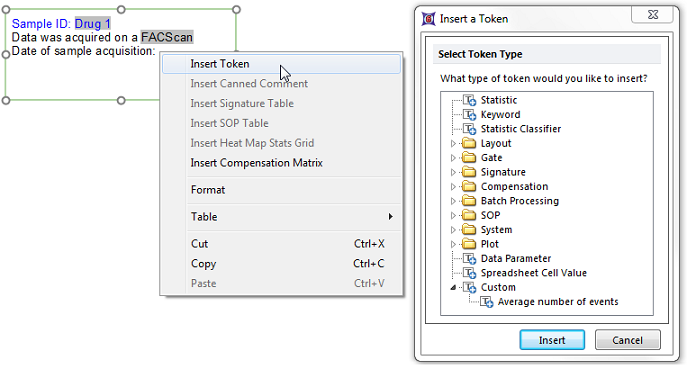
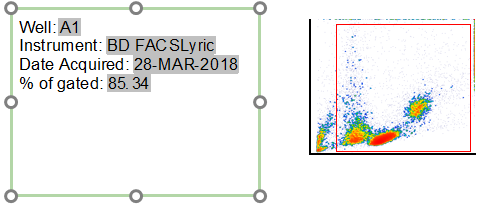
Custom Token Examples
Custom Tokens contain user-defined combinations of tokens and text to create custom statistics and evaluations. The custom combinations are created using mathematical calculations and/or functional operators to define the Custom Token formula. These formulas can contain any token including statistic tokens, keyword tokens, or even other custom tokens. Once defined, custom tokens are inserted into text boxes the same way other tokens are inserted. During data analysis, the Custom Token formula is evaluated by FCS Express and the result is displayed or returned to the text box containing the Custom Token. With Custom Token formulas you can:
- Create mathematical expressions to combine tokens and/or text.
- Create conditional statements using IF.THEN.ELSE qualifiers.
- Convert a string of numeric values into a text result such as Positive or Negative.
- Display edit boxes, dropdown lists, or checkboxes.
Custom Token Display Types
Organizing Custom Tokens
Individual custom tokens may be placed into folders for easy organization.